A database is not always the right solution! In this post I'm going to explore how to use popular BPM app Process Street to automate and standardise your employee on-boarding process. Then, in part 2, we'll look at how to integrate this into the HR app you're built using your database of choice.
The first thing I should say is that most of the functionality we're going to configure here in Process Street is possible with your database - it's just that Process Street is quicker to configure and can be used to standardise all sorts of business processes where perhaps the effort required to build in a database would not be considered.
Our On-Boarding Process
For the purposes of this article, I am going to build an Employee On-Boarding process with a couple of UK specific steps (which would, no doubt, have their international counterparts). The principles we'll learn here can be applied to any processes within your business. Here's a summary:
Gather basic employee information like Name, Personal Email etc
Confirm their start date (we're assuming here that the person has not started yet)
Set up their network access
Confirm their Right to Work (in the UK)
Check and upload their P45 (UK Tax document from previous employer)
If no P45 available get a P46 form completed
Book an Induction meeting with Department head
Show around offices
Provide Employee Handbook and confirm it's read by employee
Notice that we have two stages in the process which have implications for later steps. Firstly, if the employe does NOT have the right to work then further steps are irrelevant and secondly, that the P46 form is only required if the employee doesn't have a P45. We'll need to consider these points as we set up the checklist template.
Setting it up in Process Street
Some Terminology:
Template - the design process from which Checklists are created
Checklist - created from a template for a specific process
I'm going to assume you already have a Process Street licence (if not you can sign up for a trial here). So, to start, were going to set up the Template (click on New... and then New Blank Template):

Now, let's look at each of the checklist items in turn:
Initial Heading - New Employee
This page is simply an introduction to the process - you can use this to add instructions to users or to brand the process as in this example.

Gathering Employee Data
This is the first real step in the process and is where the majority of the employee information is gathered (you can see the fields used in the screenshot). Typically, this data would be entered by whichever app or service triggers the Checklist - or if triggered manually within Process Street then would be entered by the user. As you can see from the screenshot, there are many types of form fields available - any of which can be made 'required' - in which case the checklist step can only be completed once they are filled.

Confirm Start Date
We are assuming here that the employee has yet to join - and this step is going to send them an email to ask them to confirm their actual start date and, once confirmed the step can be completed (as the Confirmed Start Date is marked as required). You will see that fields in the Send Email block can be populated with data from earlier in the process (the employee's Personal Email etc).

Set Up Network Access
This step should be assigned to the person responsible for network access in your organisation (use the Assign button). I've chosen a screenshot which shows how text and other fields can be populated using fields in the app and elsewhere in Process Street:

This step has also been set up with a calculated due date of 2 days before the Confirmed Start Date:

Check Right to Work
In the UK, it is a legal requirement that employers check certain documents (passports etc) to prove that an employee is entitled to work in the country. If NOT met, then this step should Stop the process as the person cannot be employed. You can apply a 'Stop' to any step for this type of situation and can tell that this step has a stop set by the option to 'Remove stop':

I've used text areas to help users to undertake the checks correctly, including links to relevant government information.
P45 Received
Again, in the UK, a P45 is expected from new employees if they have worked for a UK employer in the current tax year:

P46 Completed
But, if not, employees must complete a P46 form:

Now, if you recall from the description of the process at the top of this article, a P46 is only required if a P45 is NOT provided. I have therefore included some simple Conditional Logic to hide the P46 step if a P45 IS provided:
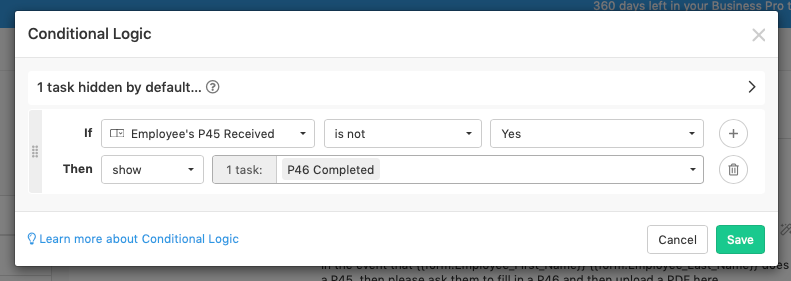
You can see the Conditional Logic button at the top of most of the screenshots.
Induction
We then have 3 relatively simple steps which send confirmation of an Induction meeting with the department head, confirm that the person has been shown around and also confirm they have read the Employee Handbook. These are all similar to other steps an so I haven't included specific screenshots.
Running a Checklist
Checklists can be run from within Process Street - or externally via Zapier (the subject of Part 2).
To run from within Process Street, simply go to your home page (having saved the template), open the template and click Run Checklist:

and here it is:

Try it for yourself:
You can find out more about Process Street here.
Now move on to Part 2 where we will talk about triggering from a database and then updating it when the checklist is complete....

Comments