Hopefully, you've already read part 1 of this post which covered actually creating the Process Street template used in this example? In this post we're going to take this template and integrate it into our workflows:
Create a simple Zapier Push Zap which will trigger the On-Boarding checklist from the Push Zap button in Google Chrome.
Trigger a checklist from a Knack based HR application and then, when complete, have the Knack app updated to show the checklist has been completed.
Triggering with a Push Zap (Chrome Only)
Push Zaps are Zapier processes (Zaps) which can be triggered from a Chrome add in which appears as a button on the Chrome toolbar:

To set up a Push Zap you simply need to add the Push trigger to your Zap:

See how there are two types of Push Zaps - one simply triggers the Zap with no further input from the user and the second, which we're using here, prompts the user to enter fields when the Zap is triggered. In this case we are going to ask the user to enter the following:

The next stage of this process is to simply add a Process Street action step and create a checklist (updating it's fields with the above information):


This is all fairly simple - and effective - and this is what it looks like to run from Chrome:

Clicking the Send button will then Create the checklist - and notify assigned users through email.
Linking to your HR Database
A likely scenario is that you would want to trigger this checklist from your HR Database. in this example, we're going to use our KasPer Knack app to trigger the process - we'll do this by triggering on new records in the Account table which is the table Employees are found in.
When you set up a Zapier link to Knack, it's for a particular database so you may need to create a link to a database containing your HR data at this point.
Here is the Trigger step in the Zap:
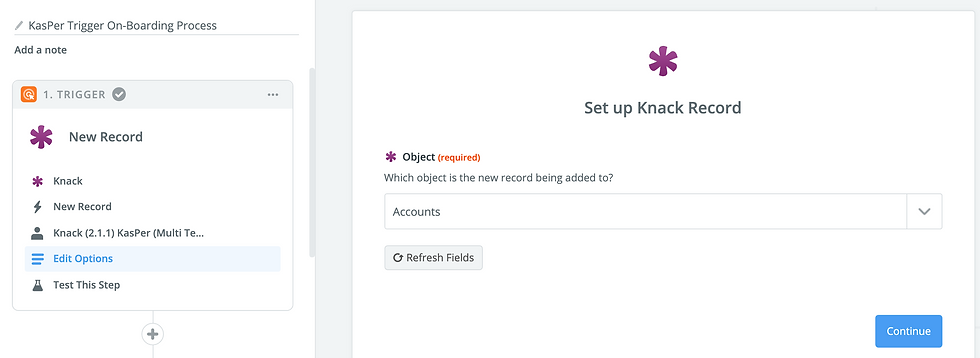
In the process of building this Zap, I discovered that the next step needs to format the Start date stored in Knack as dd/mm/yyyy to American format mm/dd/yyyy which is required by Process Street:

This uses the Formatter but Zapier action step.
Also, we're going to need to update the Knack record again once the Checklist is complete and to do this, Zapier will need the Knack record ID - we therefore need a field in Process Street to hold the ID of the new employee record - lets call it HR System ID:

Next we can set up a similar Process Street Create Checklist step to the one created above except that the data come from the Knack database (or in the case of the Start date from the Formatter step - and we link to new HR System ID to Knack's ID field as well.
Now - creating a new employee in Knack will automatically start the On-Boarding process in Process Street, automatically letting the person assigned know that they have been assigned.
Updating Knack when the Checklist is Complete
To do this we're going to need another Zap which is triggered when the last checklist item is checked - you could add a step just to confirm completion but I'm going to just use the las one:

Note that to test this step you will need to click on test and then complete an example Checklist.
Having set this step, we simply add another step to update Knack:

and then find the field(s) in the database you want to update, such as:

So, now we have completed the process - the HR database in Knack is updated to show that the On-Boarding process is complete.
Note that this process would basically be the same whichever database you use - and certainly with either Airtable or Ninox both of which I am very familiar with.
Couldn't this all be done in the database?
The short answer to this is yes - bit it would be considerably more work to set up and require more expertise. Process Street provides a great tool for building documented procedures for your business which can be created by anyone and integrated with a whole host of other applications through Zapier.

Comments